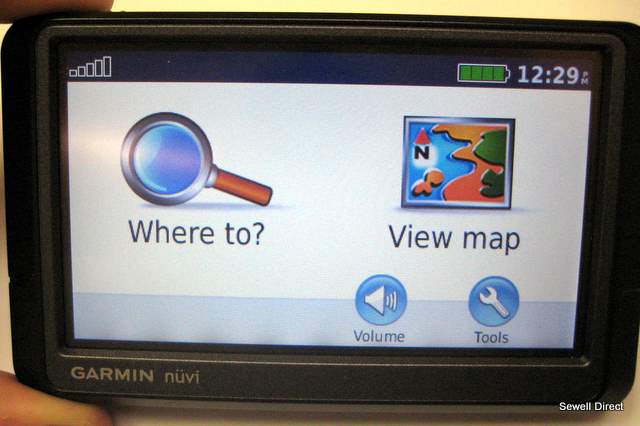PC Mode and Garmin GPS Devices
Recently, Garmin introduced a new way of charging their GPS devices. This basically involves changing the pinout of its USB type wall and car chargers. Originally, you could connect any mini-USB wall charger to a Garmin unit and it would charge fine with no issues of going into PC-Mode. This article describes what PC-Mode is and how to get out of it if needed
What is PC-Mode?
If you need to update your Garmin GPS unit and add new maps, you’ll typically connect a USB to mini-USB cable from your computer to your GPS unit. This puts the unit into “PC-Mode" or a mode that allows the computer to talk to the GPS unit. You can’t use the device in this mode since it is updating maps or preferences for the next use. When you plug in a generic wall charger and the device goes into PC-Mode, you also can’t use it at this time, because the GPS unit thinks that it will be receiving information soon.
Does my GPS charge when in PC-Mode?
Since PC-Mode is just like connecting your GPS to the computer, it still charges while connected to a generic charger. You can verify this by getting out of PC-Mode and looking at the battery icon to see it in a charging state.
Here is an example of what PC-Mode looks like: 
How do I get my device out of PC-Mode?
The actual procedure differs with different models, but the concept is the same. Simply plugging in the wall adapter, wait for the device to go into PC-Mode, then unplug it and plug it back in when you see the GPS unit start to load the maps. Plugging in the USB charger before or after the unit loads the maps will return it back into PC-Mode.
As an example, we will use a Garmin Nuvi 255W.
First plug the USB wall charger into the back of the unit.
Wait until you see the PC-Mode icon. 
Then, unplug the unit and plug it back in when you see the GPS unit displaying "Loading Maps...".

The GPS will then continue to load and you should see the main welcome screen. If you don't see this displayed (or similar screen) and the GPS unit goes back into PC-Mode, try unplugging the USB adapter and plugging it in again only when the unit is starting to load the maps.